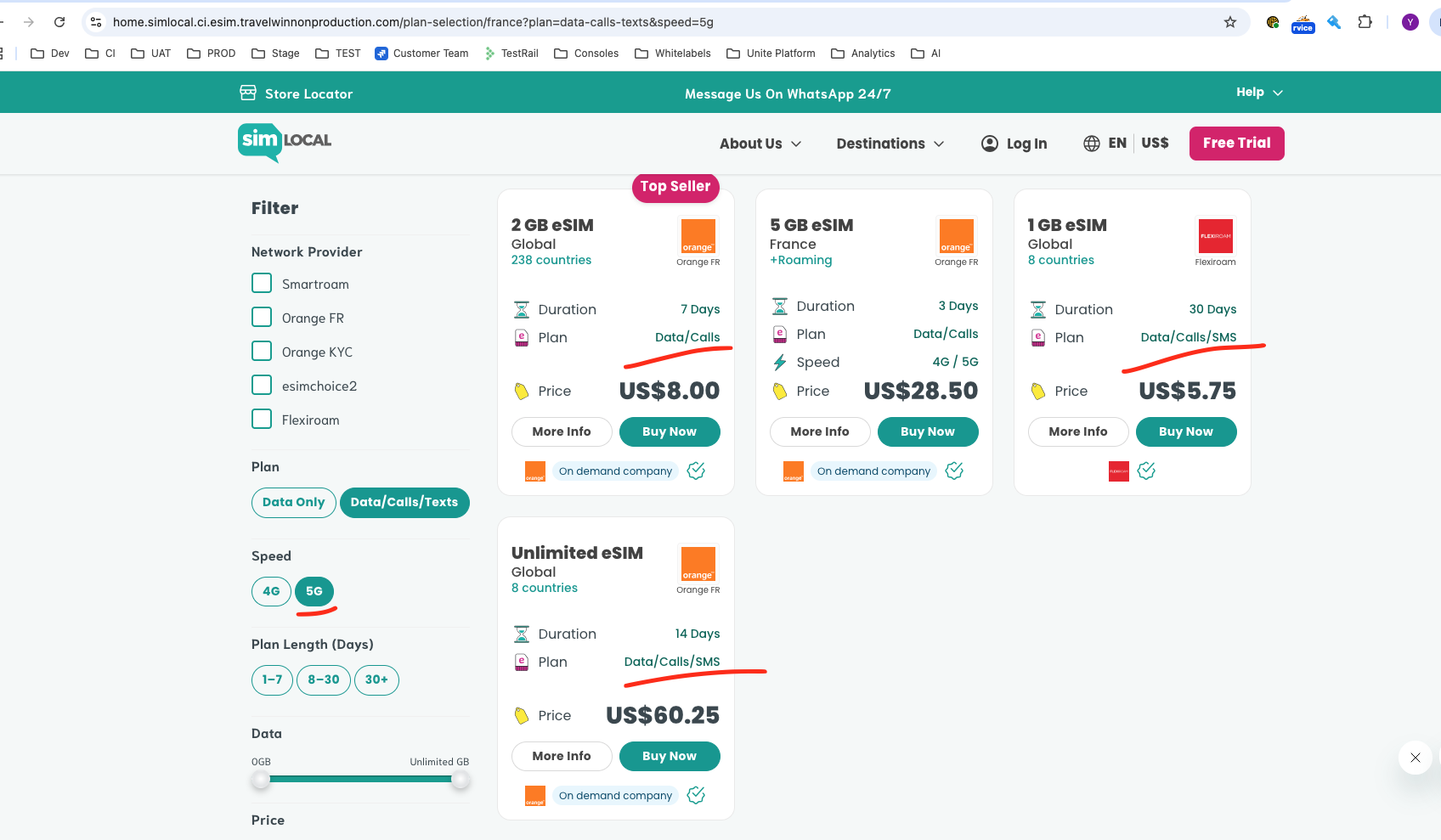 new blogpost
new blogpostsome summary
Read More-2160x1432.webp)
The easiest way to install a Sim Local eSIM on your iPhone is through the Sim Local app. Follow these simple instructions to get connected quickly and easily. You can also check out our installation video (above).
Before we get started, let’s quickly check a few things, to help the installation go smoothly…
Firstly, make sure your phone is eSIM-compatible. The quickest way to check this is to use our compatibility checker.
Next, make sure your phone is unlocked from your network. This just means your phone is able to accept SIMs from other networks, as well as your own.
Remember to do this close to your travel date, as the plan activates immediately.
Start by purchasing an eSIM through the Sim Local app.
(Zoom in for a closer view)
Go to My eSIM and select your plan.
Once your purchase is complete, you’ll be given two options to install your plan.
1. Download Plan (recommended)
2. Use a QR Code
If you’re installing the eSIM on your own phone, tap Download Plan to keep things simple.
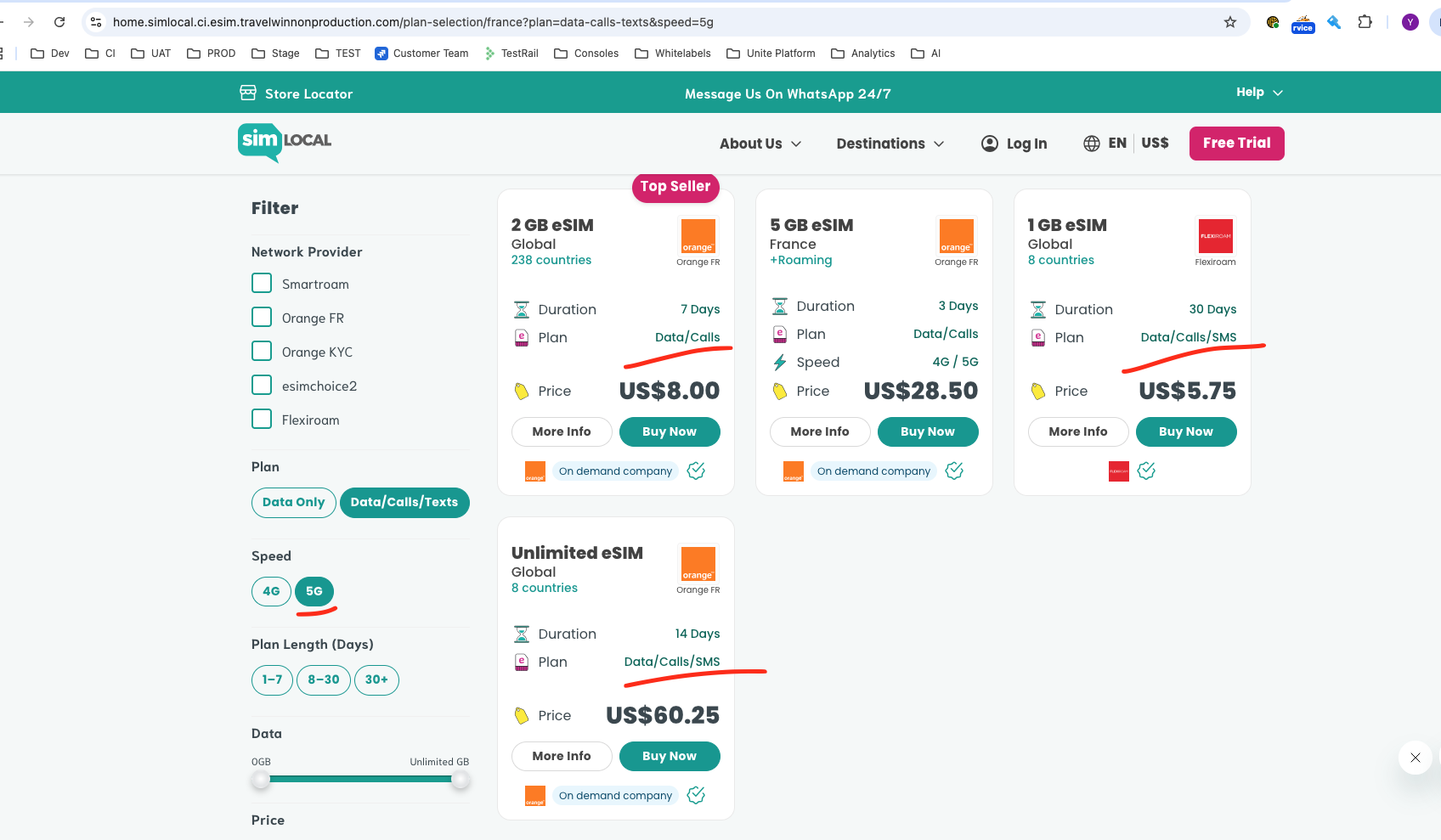 new blogpost
new blogpostsome summary
Read More Skiing in Japan: Resorts, Costs, and How to Stay Connected
Skiing in Japan: Resorts, Costs, and How to Stay ConnectedJapan is a skier’s paradise, with over 500 resorts. This guide covers the best time to go, top resorts, costs, and family-friendly options. Plus, we show you how to stay connected effortlessly with a Sim Local
Read MoreJ1 Visa USA: A Guide to Living and Working in the USA This Summer
Read MoreDestination
Shop
About us
Help
Contacts:
2025 Sim Local (IRELAND) Ltd. All Rights Reserved.